Last Updated on July 2, 2023 by admin
Fin-tech has improve how banking activities are carried out via our mobile phone and computer. HSBC New Zealand Bank has unveiled process customers can transfer money and pay for bills from their comfort zone without visiting banking hall.
The process is seamless, fast, secure and reliable.With HSBC New Zealand Bank, making payment for bills and transferring money get better and easier with their online and mobile banking platform.
In our today topic we are going to discuss how to transfer money within New Zealand and abroad and how to make payment for your bills anywhere from your comfort zone.
How to transfer money from HSBC New Zealand to another NZ bank
There are different methods to apply when you intend to transfer money from your HSBC bank they are:
1.Make a payment by phone
2.Make a payment online
3.Make a payment in branch
How to transfer money from HSBC to another New Zealand bank using Phone
HSBC customers can make use of their phone banking service to transfer funds between their own accounts or to someone else’s account with HSBC New Zealand.The service is avialble 24/7
Please note: Before you can initial any transfer ,you will need the receiver Full beneficiary name and account number
How to Make transfer money from HSBC to another New Zealand bank using internet banking
To get your fund transferred electronically using NZ dollar you need to registered for online banking then login.This banking process enable depositors to make bill payments and transfer money to anyone within New Zealand or around the world.
1. Log on to internet banking.
2. In the top menu, select Pay or Transfer under Move Money.
3.Select which account from the drop-down list you would like your funds to be transferred from.
4.Select option New payment to a person if you are sending money to someone for the first time. If you are making a payment to your saved payees please select option Your accounts or saved payees (please go to step 7).
5.Select Non-HSBC account as payee type.
6.Type in the beneficiary’s name and account number.
7.Key in the local currency amount you want to transfer.
Below message to appear on both beneficiary and your statements and transactional history (maximum 12 characters):
Particulars (mandatory)
8.Code (Optional)
9.Reference (optional)
Below message will appear only on your statements and transactional history (maximum 12 characters):
10.Your reference (optional)
11.Indicate if you are trying to set up a recurring payment
12.Click on Transfer to proceed with your request.
13.Carefully check all the payment details – including the beneficiary details – as you won’t be able to correct them once you have confirmed the payment.
14.Generate a transaction code on your Secure Key and enter it when prompted. If you are paying an existing payee you are not required to enter a code from your Secure Key.
15.Confirm your payment.
Information for making a payment overseas
1.Full beneficiary name
2.Beneficiary account number or International Bank Account Number (IBAN)
3.An IBAN is the required account format for most countries, excluding Canada, the USA, Australia and New Zealand.
4.Beneficiary address (required for Canadian and CAD payments only)
5.Currency and amount of the payment
6.SWIFT/BIC code for the beneficiary bank
How to transfer Money to Overseas from HSBC
1.Log on to internet banking.
2.In the top menu, select Pay or Transfer under Move Money.
3.Select which account from the drop-down list you would like your funds to be transferred from.
4.Select option New payment to a person if you are sending money to someone for the first time. If you are making a payment to your saved payees please select option Your accounts or saved payees (please go to step 10).
5.Select Overseas account as payee type.
6.Type in the beneficiary’s name.
7.Select country/territory, city, then bank to send the funds to.
8.Type in the beneficiary’s account number/IBAN.
9.Select the beneficiary’s account currency from the drop-down list (this is necessary if you are transferring funds in the currency different to your from account).
10.Key in the amount you want to transfer.
11.Select from the drop-down list who is to pay for the fees.
12.Key in any details to appear on the beneficiary’s statement and on your account statement as a reference for this transfer.
13.Click on Transfer to proceed with your request.
14.Carefully check all the payment details – including the beneficiary details
15.Generate a transaction code on your Secure Key and enter it when prompted. If you are paying an existing payee you are not required to enter a code from your Secure Key.
16.Confirm your payment.
How to pay for Bill using HBSC online internet banking
1.Log on to internet banking.
2.In the top menu, select Pay or Transfer under Move Money.
3.Select which account from the drop-down list you would like your funds to be transferred from.
4.Select option New bill payment if you are sending money to a company for the first time, your payee will automatically be added to your payee list. If you are making a payment to your saved payees please select option Pay a company you’ve paid before.
5.Search the company by company name or select from the drop-down list then click Continue
6.Enter payment details as requested, for more information please refer to the merchant.
7.Enter the amount you want to transfer in NZD and type in any details to appear on your statement and transaction history.
8.Carefully check all the payment details – including the beneficiary detail
9.Generate a transaction code on your Secure Key and enter it when prompted. If you are paying an existing payee you are not required to enter a code from your Secure Key.
10.Confirm your payment.










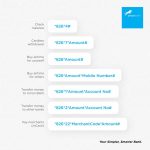


![How to register for First National Bank [South Africa]Cellphone Banking : Buy airtime, transfer money, check account balance](https://etimes.com.ng/wp-content/uploads/2020/06/First-National-Bank-South-AfricaCellphon-banking.jpg)






