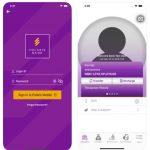Last Updated on February 21, 2025 by admin
The new UBA Mobile App and internet banking allow customers Manage all their accounts, cards, bills and more from a single dashboard. UBA mobile banking app can be accessed on Google Play Store, available for android and iOS operating systems.While their internet banking can be access through the bank online portal.
UBA Mobile App allow account holder Sort out transaction disputes and locate a branch or ATM and Everything to make your life easier.
The leading pan-African financial services group offers the following services: Internet banking, Mobile banking, Wholesale Banking, Corporate banking, Investment Banking, Consumer Banking, Money Transfer, Debit Cards, Collections, Treasury, Trade, Savings accounts, Current accounts, Domiciliary accounts and of course non-Resident African banking and many more.
UBA’s new internet banking platform and Mobile app is not only now more secure, but it also helps you plan out your expenses better by automating a host of services which you perform on a monthly basis
Also read: United bank of Africa click credit: How to apply UBA payday loan and terms and conditions
How to Register and Activate UBA Mobile Banking App
To register and activate the UBA Mobile Banking App, you can follow these steps:
1. Download the UBA Mobile Banking App from the Google Play Store or Apple App Store.
2. Open the app on your mobile device.
3. Select your country and agree to the Terms and Conditions.
4. On the registration page, you will be required to provide your UBA account number.
5. Enter your UBA account number and click on Continue.
6. You will receive a One-Time Password (OTP) on your registered phone number.
7. Enter the OTP and select Continue.
8. Create a 4-digit PIN for the app and confirm it.
9. Select any security questions and provide answers.
10. Once the registration process is complete, you will be logged into the UBA Mobile Banking App.
11. You can then explore the various features and services available on the app.
Remember to keep your PIN and other login credentials confidential and secure. If you encounter any issues during the registration process, it is advisable to contact UBA customer service for assistance.
UBA mobile banking app can be accessed on Google Play Store, available for android and iOS operating systems.
To register for uba mobile app do this, click on the Sign up tab, you will have options to sign up using:
1.UBA debit card
2.Acct Number + securepass
3. Branch Activation code- for in-branch sign up
Once this documents are available kindly follow up the prompt message during registration to complete the process.
How to register for UBA internet banking
To register for UBA Internet Banking, follow these steps:
Registering for UBA internet banking is a straightforward process. Here’s how you can do it:
1. Instant Self-Registration (using your debit card):
- Visit the UBA Internet Banking website: Go to https://ibank.ubagroup.com/
- Click on “Instant Self-Registration”: You’ll find this option on the login page.
- Enter your debit card details: You’ll be asked to provide the following information:
- Account Number
- First 6 digits of your debit card number
- Last 4 digits of your debit card number
- Debit Card PIN
- Expiry Date (YYYY-MM)
- Referral ID (optional)
- The system will guide you through the remaining steps to complete your registration.
2. Virtual Enrollment Form:
- Download the form: You can find the individual customer enrollment form at https://www.ubagroup.com/nigeria/personal-banking/digital-banking/internet-banking/
- Make sure to provide accurate information.
- You can submit the form via email to virtual.enrollment@ubagroup.com.
3. In-Branch Registration:
- Go to any UBA branch near you.
- Inform a customer service representative that you want to register for internet banking.
- You’ll be provided with the necessary forms to fill out.
- Submit the completed forms to the bank staff.
Read: UBA ussd code: How to register, Transfer money & buy Airtime and book for flight
How to view your account balance and transaction details.
Customers can view account balance and statement, also download statements of account.
To download statements, click on the menu and select the account number and also the duration you wish to download for.
To view or download, follow the steps below:
1• Click on the menu icon, then select “Accounts”, which expands into further options
2• Select “Balance & Transaction Info” which also expands to further options
3• Select “Operative accounts”
4• Click on the “More Actions” drop down button
5• Select “View Day End Statement”
6• Click on “download details as” and download in the required format
How to initiate Transactions
To initiate UBA transaction, select the transaction type under the Funds Transfer menu and enter the details of the transaction, then click “Add Entry” .
To transfer to multiple beneficiaries, select Initiate Multiple Transaction from the list of sub menus under the “Funds Transfer” Menu.
UBA Bill Payment
To pay bills using UBA’s digital banking services, follow these steps:
- Visit the UBA Internet Banking page and log in with your credentials.
- Once logged in, navigate to the “Bill Payment” section.
- Choose the name of the biller or service provider you want to pay (e.g., electricity, water, internet).
- Specify the amount you want to pay.
- Provide the account number associated with the biller.
- Review and confirm the transaction details.
- Complete the payment process by following the prompts
For subsequent transactions, select the “saved biller” to fetch the billers you have saved. This feature helps to reduce the time spent on typing Unique Identifiers which sometimes could be long e.g. DSTV Smart Card Number
How can I increase my UBA transaction limit?
It’s great you’re looking to manage your UBA transaction limits! Here’s how you can increase them, along with some important things to keep in mind:
1. Using the UBA Mobile App:
- Log in to your UBA Mobile App.
- Navigate to “Settings” or “My Profile.” The exact location might vary slightly depending on your app version.
- Look for “Self Service” or “Transaction Limit.”
- Follow the on-screen prompts. You’ll likely need to provide additional authentication, possibly with your Secure Pass or card details.
- Increase your limit to your desired amount. The app may have a maximum limit for self-service increases.
2. Contacting Customer Care:
- Call UBA Customer Care. You can find their contact number on the UBA website or on the back of your debit card.
- Explain that you want to increase your transaction limit.
- Be prepared to provide verification details. They may ask for information to confirm your identity and account ownership.
- Follow their instructions. They will guide you through the necessary steps.
3. Visiting a UBA Branch:
- Go to a UBA branch near you.
- Speak to a customer service representative. Let them know you want to increase your transaction limit.
- Provide the required documents. This may include a valid ID, proof of address, and any other documents the bank requests.
- Fill out the necessary forms. The bank staff will assist you with this.
The following transaction limit apply on the UBA Mobile Banking platform: PIN-N200,000/day OTP-N200K/day Secure Pass- N1 million/day. Note: For higher limits, up to N5 million per day, you will need to visit any of the Business offices or contact CFC to execute an indemnity. Please note that these limits are as regulated by CBN.
How to transfer money from uba mobile app and internet banking
To transfer money using the UBA mobile app or internet banking, follow these steps:
Using the UBA Mobile App:
- Open the UBA Mobile App on your smartphone and log in with your credentials.
- Once logged in, navigate to the “Transfer Funds” section.
- Choose whether you want to transfer to another UBA account (Intra-bank transfer) or to an account in a different bank (Inter-bank transfer).
- Specify the amount you want to transfer.
- Provide the recipient’s account number and other required details.
- Review and confirm the transaction details.
- Complete the transfer by following the prompts.
Using UBA Internet Banking:
- Visit the UBA Internet Banking page and log in with your credentials.
- Once logged in, navigate to the “Transfer Funds” section.
- Choose whether you want to transfer to another UBA account (Intra-bank transfer) or to an account in a different bank (Inter-bank transfer).
- Specify the amount you want to transfer.
- Provide the recipient’s account number and other required details.
- Review and confirm the transaction details.
- Complete the transfer by following the prompts.
How to buy airtime and data from uba mobile app and internet banking
To buy airtime and data from UBA using the mobile app or internet banking, follow these steps:
Using the UBA Mobile App:
- Open the UBA Mobile App on your smartphone and log in with your credentials.
- Once logged in, navigate to the “Airtime” or “Data” section.
- Choose the network provider (e.g., MTN, Airtel, Glo, 9Mobile) you want to purchase airtime or data from.
- Specify the amount of airtime or data you want to purchase.
- Provide the phone number you want to recharge.
- Review and confirm the transaction details.
- Confirm the transaction by entering your secure PIN or using biometric authentication.
- You will receive a confirmation message that your airtime or data has been credited.
Using UBA Internet Banking:
- Visit the UBA Internet Banking page and log in with your credentials.
- Once logged in, navigate to the “Airtime” or “Data” section.
- Choose the network provider (e.g., MTN, Airtel, Glo, 9Mobile) you want to purchase airtime or data from.
- Specify the amount of airtime or data you want to purchase.
- Provide the phone number you want to recharge.
- Review and confirm the transaction details.
- Complete the payment process by following the prompts.