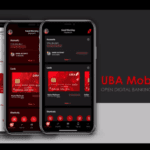Last Updated on September 26, 2024 by admin
With the desire to satisfy esteemed customers across the globe.United Bank for Africa (UBA) has unveiled USSD Banking which enables account holders transfer funds, buy airtime, pay bills, pay for your flights and check your account balance from your mobile phone.
The financial organization who is Always working towards maximizing customer satisfaction, ensuring that they always put their customers first has decided to introduce mobile banking which enables customers to do basic banking transactions from the convenience of their mobile phone anyday, anytime, anywhere .
The United Bank for Africa (UBA) ussd mobile banking to enable you to get access to your accounts 24 hours a day from wherever you are. Clients are now able to check their balances, make transfers, carry out Airtime purchases and even carry out prepaid service purchases such as bills payment . The service can be done via MTN, GLO, Airtel and 9mobile telecom network
From the article you will understand how to open a United Bank for Africa (UBA) Account. you will also understand how to Send money to any UBA bank account, Uba prepaid card, other banks and financial institutions.
How to register or activate UBA USSD CODE (Magic Banking)?
There are two options you can activate or enroll for UBA USSD CODE registration
1.To register or enroll for United Bank for Africa (UBA) ussd code, just dial *919# from the phone number that is linked to your account to see the Main Menu
2. Select your desired option.
3. If user is not yet registered, she/he would be presented with registration options:
With UBA Account
With UBA Prepaid Card
Follow the on-screen prompt to create your PIN.
OR
Enroll or activate UBA Bank USSD Code with ATM Debit Card
1. To Enroll or activate UBA Bank USSD Code with ATM Debit Card… Just Dial *919# from the number that is attached to your uba account , then Select ‘Prepaid with PIN’ option
2.Enter the last 4 digits of your ATM debit card
3.Create a unique USSD PIN
4.Then, confirm your USSD PIN
5.Receive a successful activation message
How to Send money to a UBA account
To Send money to a UBA account using ussd code simply follow the steps below:
.Dial *919*3*account number*amount# from the phone number you registered with UBA,
Example: Dial *919*3*3453452345*4000# from the phone number you registered with UBA, then follow the simple steps.
Online Banking
-
UBA Online Banking: If you have a UBA account, you can log in to your online banking, navigate to the “Transfers” section, and initiate a transfer to the beneficiary’s account.
Mobile Banking Apps
-
UBA Mobile App: Download and use the UBA mobile banking app to send money.
How to Send money to from UBA other banks
To send money from your UBA account to another bank in Nigeria using the USSD code, follow these steps:
- Dial *919*4#: This will open the UBA Magic Banking USSD menu.
- Select the Recipient Bank: You’ll be presented with a list of banks. Enter the number corresponding to the recipient’s bank.
- Enter Recipient’s Account Number: Enter the correct 10-digit account number of the person you want to send money to.
- Enter Amount: Input the amount you want to transfer.
- Confirm Details: Carefully review the recipient’s name, account number, and amount to ensure accuracy.
- Enter PIN: Enter your UBA Magic Banking PIN to authorize the transaction.
- Complete Transfer: You’ll receive a confirmation message once the transfer is successful.
Example: Dial *919*4*account number*amount# from the phone number you registered with UBA OR Dial *919*4*3041899119 *2000# enter your Pin then follow on screen message to complete the transfer
How to Send Money from UBA to Microfinance Banks, Fintechs & Other institutions
To Send Money from UBA to Microfinance Banks, Fintechs & Other institution ,,,Just Dial *919*6# from the phone number you registered with UBA
Also read: United bank of Africa click credit: How to apply UBA payday loan and terms and conditions
How to Send money to a UBA Prepaid Card
There are several ways to send money to a UBA Prepaid Card:
- UBA Internet Banking:
- Log in to your UBA Internet Banking account.
- Select the “Transfer to Card” option.
- Enter the prepaid card number and the amount you want to transfer.
- Confirm the details and complete the transaction.
- UBA Mobile Banking App:
- Open the UBA mobile app and log in.
- Choose “Send Money” or a similar option.
- Select “Transfer to UBA Prepaid Card.”
- Enter the card number and amount.
- Confirm the details and authorize the transfer.
- *UBA 919# USSD Code:
- Dial *919*32#from your registered mobile number.
- Select “Send Money.”
- Choose “UBA Prepaid Card.”
- Enter the card number and amount.
- Confirm the details and enter your PIN to complete the transaction.
- At a UBA Branch:
- Visit any UBA branch.
- Fill out a deposit slip with the prepaid card number and the amount you want to deposit.
- Submit the slip and the cash to the teller.
- Third-party Platforms (for Naira Cards):
- Some platforms like Quickteller or Paga might allow you to load UBA prepaid cards. Check their options for funding prepaid cards.
To Send money to a UBA Prepaid Card…. Just Dial *919*32# from the phone number you registered with UBADial from the phone number you registered with UBA
How to open uba account with ussd code
You can easily open a UBA account using the *919# USSD code. Here’s how:
-
Dial *919*20#: Using the mobile number you want to link to the account,
-
Follow the Prompts: You’ll be guided through a series of prompts asking for your information. This typically includes:
- Full name
- Date of birth
- Address
- Bank Verification Number (BVN)
-
Account Creation: Once you’ve provided the necessary details, UBA will create a Tier 1 Savings Lite account for you.
-
Account Number: You’ll receive an SMS with your new UBA account number. Option to upgrade account to higher transaction limits
How to buy Data from UBA for self
- Dial *919*14#: This will open the data purchase menu.
- Select Your Plan: Choose your preferred data plan from the options presented.
- Confirm and Purchase: Confirm your selection and the transaction will be completed. The data will be credited to your line instantly.
How to buy Data from UBA for family and friends
- Dial *919*14*Phone Number#: Replace “Phone Number” with the recipient’s phone number.
- Follow the Prompts: You’ll be asked to select the network provider and the data plan you want to purchase for them.
- Confirm and Purchase: Confirm your selection, and the transaction will be completed. The data will be credited to the recipient’s phone number.
UBA ATM Cardless Withdrawal
Here are the methods to make a UBA Cardless Withdrawal:
1. UBA Mobile App:
- Log into the UBA mobile app.
- Navigate to the “Cardless Withdrawal” section.
- Create a one-time 4-digit PIN.
- You’ll receive a 10-digit token via SMS.
- Go to a UBA ATM and select “Cardless Withdrawal.”
- Enter the 10-digit token and your one-time PIN.
- Select the amount to withdraw and collect your cash.
*2. UBA 919# USSD Code:
- Dial *919*30*Amount# from your phone linked to your UBA account.
- You’ll receive a 14-digit withdrawal code via SMS.
- Go to a UBA ATM and select “Cardless Withdrawal.”
- Enter the 14-digit withdrawal code and follow the prompts.
- Enter your one-time PIN (which you’ll be prompted to create).
- Collect your cash.
Read: UBA ussd code: How to register, Transfer money & buy Airtime and book for flight
How to Block UBA Debit Card
Method 1: UBA Mobile Banking App
-
Download and log in to the UBA Mobile Banking App.
-
Tap on “Cards” or “Account” and select the debit card you want to block.
-
Tap on “Block Card” or “Deactivate Card”.
-
Confirm your action by entering your login password or fingerprint.
Method 2: UBA Internet Banking
-
Log in to your UBA Internet Banking account.
-
Navigate to “Cards” or “Account” and select the debit card you want to block.
-
Click on “Block Card” or “Deactivate Card”.
-
Confirm your action.
Method 3: UBA Customer Care
-
Call UBA’s 24/7 Customer Care number: 01-2808822 (for Nigeria), +234 1 280 8822 (from outside Nigeria), or *282# (for MTN, Airtel, and Glo subscribers).
-
Inform the customer care representative that you want to block your debit card.
-
Provide your card details and reason for blocking.
-
Follow the representative’s instructions.
Method 4: UBA USSD Code
-
Dial *919*10# (for MTN, Airtel, and Glo subscribers).
-
Follow the prompts to block your debit card.
Method 5: Visit a UBA Branch
-
Go to any UBA branch near you.
-
Inform the customer care representative that you want to block your debit card.
-
Provide your card details and reason for blocking.
-
Fill out a card blocking request form.
Method 6: with Leo
-
Save LEO’s WhatsApp number: +234 903 000 2455
-
Send “Hi” to initiate a conversation
-
Type “Block Account” or “Block Card”
-
Follow the prompts to select the account or card you want to block
-
Confirm your action
-
Search for UBA LEO on Facebook Messenger
-
Send “Hi” to initiate a conversation
-
Type “Block Account” or “Block Card”
-
Follow the prompts to select the account or card you want to block
-
Confirm your action
How to Pay Bills from UBA account
-
Download and launch the UBA Mobile App
-
Log in with your credentials
-
Select “Payments” or “Bill Payments”
-
Choose the biller (e.g., electricity, water, TV, internet)
-
Enter the biller’s reference number (e.g., meter number)
-
Enter payment amount
-
Confirm transaction
-
Visit the UBA website ((link unavailable))
-
Log in to Internet Banking
-
Navigate to “Payments” or “Bill Payments”
-
Select the biller
-
Enter the biller’s reference number
-
Enter payment amount
-
Confirm transaction
-
Access LEO on WhatsApp (+234 903 000 2455), Facebook Messenger, or the UBA Mobile App
-
Type “Pay Bills”
-
Follow prompts to select biller, enter reference number, and payment amount
-
Confirm transaction
-
- Dial *919*5#: This will open the bill payment menu.
- Select Biller: Choose the biller you want to pay from the list.
- Enter Details: Enter your customer ID and the amount you want to pay.
- Confirm and Pay: Verify the details and enter your PIN to authorize the payment
UBA Debit Card (ATM):
-
Insert card and enter PIN
-
Select “Bill Payment”
-
Choose biller
-
Enter reference number
-
Enter payment amount
-
Confirm transaction
Branch:
-
Visit any UBA branch
-
Fill out a bill payment form
-
Provide required information (biller, reference number, payment amount)
-
Pay with cash or debit card
Available Billers:
-
Electricity (e.g., PHED, IKEDC, Eko Electricity)
-
Water (e.g., Lagos Water Corporation)
-
TV (e.g., DSTV, GOTV)
-
Internet (e.g., Smile, Spectranet)
-
Telecommunications (e.g., MTN, Airtel, Glo, 9Mobile)
-
Insurance (e.g., AIICO, Leadway)
-
Education (e.g., school fees)
How to Freeze UBA Online Transactions
- Dial *919*9# from your registered mobile number.
- Follow the prompts to confirm that you want to freeze online transactions.
2. UBA Mobile App (Mobile Banking):
If you have the UBA mobile app, you can use it to freeze your online transactions.
- Log in to the app.
- Navigate to the “Self-Service” section.
- Select “Freeze Online Transactions.”
- Confirm your choice.
3. UBA Internet Banking:
You can also freeze online transactions through the internet banking platform.
- Log in to your UBA internet banking account.
- Go to the “Security” or “Self-Service” section.
- Find the option to “Freeze Online Transactions.”
- Follow the instructions to complete the process.
- 4, Send FREEZE ACCOUNT to Leo.
How to Request UBA Bank Statement to Commercial banks and Fin. Inst.
To Request Bank Statement to Commercial banks and Fin. Inst.
- Dial *919*21# from your phone linked to your UBA account.
- Follow the prompts to select the account and the period for which you need the statement.
- You will be charged ₦42 per page for the statement.
- The statement will be sent to your registered email address.
2. UBA Mobile Banking App:
- Log into the UBA mobile app.
- Navigate to the “Account Statements” section.
- Select the account and the period for the statement.
- Choose the “Email” or “Download” option to receive the statement.
3. UBA Internet Banking:
- Log into your UBA internet banking account on the website.
- Go to the “Account Statements” section.
- Select the account and the period for the statement.
- Choose the “Email” or “Download” option to receive the statement.
4. UBA Branch:
- Visit your nearest UBA branch.
- Request a bank statement from a customer service representative.
- You may need to provide your account number, identification, and the period for the statement.
- There may be a fee for this service, depending on your account type and the number of pages required.
How to Retrieve BVN from UBA
UBA offers multiple methods to retrieve your Bank Verification Number (BVN):
-
USSD Code:
- Dial *919*18# from your phone number registered with your UBA account.
- Follow the instructions to input your 10-digit account number.
- Your BVN will be displayed on the screen.
-
UBA Mobile Banking App:
- Open the UBA mobile banking app and log in.
- Navigate to “Account Services” or “Self Service” and select “BVN Enquiry.”
- Follow the prompts to view your BVN.
-
UBA Internet Banking:
- Log in to your UBA internet banking account.
- Look for the “BVN Enquiry” option under “Account Services” or a similar section.
- Follow the instructions to view your BVN.
-
UBA Branch:
- Visit any UBA branch.
- Inform a customer service representative that you want to retrieve your BVN.
- Provide your account details and a valid means of identification.
- The representative will assist you in retrieving your BVN.
-
General BVN Code:
- Dial 5650# from any mobile phone.
- You will be charged a small fee (usually ₦20) by your network provider.
- Your BVN will be displayed on the screen.
How to Generate UBA OTP
Method 1: Using UBA Mobile Banking App
-
Download and install the UBA Mobile Banking App from the Google Play Store or Apple App Store.
-
Log in to the app with your username and password.
-
Go to the “Settings” or “Security” section.
-
Select “Generate OTP” or “Get OTP”.
-
Choose the account you want to generate the OTP for (if you have multiple accounts).
-
The OTP will be sent to your registered phone number via SMS.
Method 2: Using UBA USSD Code
-
Dial *919*8# on your registered phone number.
-
Follow the prompts to select “Generate OTP”.
-
Choose the account you want to generate the OTP for (if you have multiple accounts).
-
The OTP will be sent to your phone via SMS.
Method 3: Using UBA Internet Banking
-
Log in to your UBA Internet Banking account.
-
Go to the “Settings” or “Security” section.
-
Select “Generate OTP”.
-
Choose the account you want to generate the OTP for (if you have multiple accounts).
-
The OTP will be sent to your registered phone number via SMS.
Method 4: Using UBA Secure Pass
-
Log in to the app with your username and password.
-
Generate an OTP using the app.
How to buy Airline Tickets from UBA account
-
Log in to your UBA online banking account at [(link unavailable)]((link unavailable)).
-
Navigate to the “Payments” or “Bill Payments” section.
-
Select “Airline Tickets” as the payment type.
-
Choose your airline and destination.
-
Enter your travel dates and passenger information.
-
Confirm the ticket details and price.
-
Authenticate the transaction with your login credentials or token.
-
Receive your ticket confirmation and itinerary.
-
Download and install the UBA Mobile Banking App (available for Android and iOS).
-
Log in to your account.
-
Tap on “Payments” or “Bill Payments.”
-
Select “Airline Tickets.”
-
Follow the prompts to choose your airline, destination, travel dates, and passenger information.
-
Confirm the ticket details and price.
-
Authenticate the transaction with your login credentials or biometric (if enabled).
-
Receive your ticket confirmation and itinerary.
-
Dial *919*12# on your mobile phone (available for Nigerian networks).
-
Select “Airline Tickets” from the menu.
-
Follow the prompts to choose your airline, destination, travel dates, and passenger information.
-
Confirm the ticket details and price.
-
Authenticate the transaction with your PIN or password.
-
Receive your ticket confirmation and itinerary.
-
Visit your preferred airline’s website.
-
Search and select your flight.
-
Proceed to payment.
-
Choose “Credit/Debit Card” as the payment option.
-
Enter your UBA debit/credit card details.
-
Authenticate the transaction with your card PIN or OTP (One-Time Password).
-
Receive your ticket confirmation and itinerary.
Bottom line
UBA USSD codes for basic banking transactions have revolutionized the way customers interact with their bank accounts. These codes provide customers with a convenient, accessible, and quick way to perform various banking activities using their mobile phones.
By offering a wide range of services such as fund transfers, bill payments, airtime purchases, and account balance checks, UBA USSD codes have made banking more efficient and user-friendly for customers.