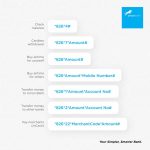Last Updated on March 19, 2025 by admin
How to register for Sterling bank Internet banking & Mobile App: As technology continues to advance, more and more businesses are adapting to the digital age by offering online services to their customers. Sterling Bank is one such institution that has embraced the convenience of Internet banking and a mobile app to provide better services to its customers.
By offering these online tools, customers can access their accounts, make transactions, and manage their finances from the comfort of their own home.
Sterling Bank’s Internet banking platform allows customers to check their account balance, transfer funds, pay bills, and even set up automatic payments. This convenience eliminates the need for customers to physically visit a bank branch, saving them time and effort.
The OneBank mobile app takes convenience one step further by allowing customers to access their accounts on the go. With the app, customers can check their balance, transfer money, make mobile deposits, and even locate the nearest ATM.
This flexibility is especially beneficial for customers with busy schedules who may not have the time to visit a physical branch. By offering both Internet banking and a mobile app, Sterling Bank is able to cater to the needs of a wide range of customers and provide them with the tools they need to manage their finances effectively.
Features:
-
View account balances, transaction history, and statements.
-
Transfer money to Sterling Bank or other bank accounts.
-
Pay bills, such as electricity, water, and cable TV.
-
Recharge phone and data bundles.
-
Payment of Taxes and Utilities
-
Access instant loans.
-
Manage debit and credit card settings.
-
Receive notifications for transactions.
-
Download account statements.
-
Store card information for easy transactions.
How to register for Sterling Bank internet banking
To register for Sterling Bank’s internet banking, follow these steps:
- Go to the Sterling Bank website and navigate to the internet banking section.
- Click on the “Register” or “Sign Up” option to begin the process.
- Enter your account number, email address, phone number, and other required information.
- Set up a secure username and password.
- Complete the verification process, which may involve receiving a One-Time Password (OTP) on your registered phone or email.
- Once verified, your internet banking profile will be activated.
How to register for sterling bank Corporate Internet Banking
To register for Sterling Bank’s Corporate Internet Banking, follow these steps:
- Download the Corporate Internet Banking Registration Form from Sterling Bank’s website.
- Fill Out the Form such as company name, account number(s), and contact information.
- Assign an administrator who will manage access, enroll users, and set up workflows for your organization.
- Take the completed form to your nearest Sterling Bank branch or send it to the designated email address provided by the bank.
- Once the bank verifies your details, your corporate internet banking profile will be activated.
How to register for Sterling bank “Onebank” Mobile App:
Sterling Bank Mobile App is a convenient and secure way to access your bank accounts, make transactions, and manage your finances on the go. Registering for the Sterling Bank Mobile App is a straightforward process that can be completed in just a few simple steps. To get started, you will first need to download the Sterling Bank Mobile App from the App Store or Google Play Store on your mobile device.
To register for Sterling Bank’s mobile app, follow these steps:
- Search for “Sterling OneBank” on the Google Play Store (for Android) or Apple App Store (for iOS) and download it.
- Launch the app on your device.
- Select Registration Option:
- If you’re an existing Sterling Bank customer, choose “I have a Sterling Bank account.”
- If you’re new, select “I don’t have a Sterling Bank account” to open a new account.
- Enter your account number, phone number, and other required information.
- Complete the verification process using a One-Time Password (OTP) sent to your registered phone number or email.
- Set up a secure username, password, and transaction PIN.
- Once registered, log in to start using the app.
How to request for debit card from sterling bank
1. To request a debit card from sterling bank kindly Login to the OneBank app
2. Select Cards in the Menu
3. Select Request Debit Card
4. Click Verve Card
5. Provide all necessary details
6. Card will be delivered to your specified address.
How to transfer money from Sterling bank
To transfer money from Sterling Bank, you can use the following methods:
1. USSD Code
- Dial
*822*Amount*AccountNumber#(e.g., 8225000*1234567890#). - Follow the prompts to select the recipient’s bank and confirm the transaction with your PIN.
2. Mobile App (Sterling OneBank)
- Open the Sterling OneBank app and log in with your credentials.
- Navigate to the “Transfers” section.
- Enter the recipient’s details, amount, and any additional information.
- Confirm the transaction using your PIN or biometrics.
3. Internet Banking
- Log in to Sterling Bank’s Internet Banking platform.
- Go to the “Transfers” section and select the type of transfer (e.g., Sterling to Sterling or Sterling to other banks).
- Provide the recipient’s details and confirm the transaction.
4. ATM
- Visit any ATM and insert your Sterling Bank debit card.
- Select “Transfer” from the menu.
- Enter the recipient’s account details and the amount to transfer.
- Confirm the transaction.
How to buy airtime from sterling bank
To buy airtime from Sterling Bank, you can use the following methods:
1. USSD Code
- For self-recharge: Dial
*822*Amount#(e.g., 8221000# to recharge ₦1000 on your registered phone number). - For others: Dial
*822*RecipientPhoneNumber*Amount#(e.g., 82208012345678*500# to send ₦500 airtime to another number). - Confirm the transaction with your PIN.
2. Mobile App (Sterling OneBank)
- Open the Sterling OneBank app and log in with your credentials.
- Navigate to the “Airtime Recharge” section.
- Enter the amount and recipient’s phone number (if applicable).
- Confirm the transaction.
3. Internet Banking
- Log in to Sterling Bank’s Internet Banking platform.
- Go to the “Airtime Recharge” section.
- Enter the required details and complete the transaction.
How to check sterling bank Account balance
To check your Sterling Bank account balance, you can use the following methods:
1. USSD Code
- Dial
*822*6#from the phone number linked to your Sterling Bank account. - Enter your USSD PIN to view your account balance.
2. Mobile App (Sterling OneBank)
- Open the Sterling OneBank app and log in with your credentials.
- Your account balance is usually displayed on the dashboard. If not, navigate to the “Account Balance” section.
3. Internet Banking
- Log in to Sterling Bank’s Internet Banking platform.
- Go to the “Account Overview” or “Balance Inquiry” section to view your balance.
4. WhatsApp Banking
- Save Sterling Bank’s WhatsApp number +2349060006449 on your phone.
- Start a chat and type “Balance” or “Bal” to check your account balance.
Bottom Line
Sterling Bank’s Internet banking and mobile app services have transformed the banking experience for customers, offering convenience, security, and efficiency in managing their finances. As technology continues to evolve, Sterling Bank remains at the forefront of digital banking, providing customers with the tools they need to stay connected and in control of their finances.