Last Updated on December 9, 2023 by admin
First city monument bank Mobile app and internet banking also known as Online banking enable you Manage your finances anytime and anywhere with digital banking solutions.You can easy Pay bills and utilities such as Gotv/ Dstv, Electricity bills, Top up airtime for any mobile, you can also can also purchase internet data for MTN, Glo 9mobile, Airtel
The FCMB mobile app and internet banking which popularly called online banking enable customers to transfer funds between their own accounts, other FCMB accounts and third party bank accounts from your comfort zone . You can pay for Cable TV (DSTV, Star-times, etc), Internet subscriptions (Swift, Smile, Spectranet, etc), Electricity bills (IKEDC, EKEDC, IBEDC, etc), LCC, Online betting (Bet9ja, Betking, Nairabet, etc) and so much more.
With the FCMB Internet or online banking and the New Mobile App, you can conveniently switch between your accounts, make payments, dispute transactions,Check account balance and view mini statements,Pay for goods/services at your favorite stores, Get a credit card or manage your existing credit card, perform Cardless withdrawals, Dispute transaction via the App,apply for Loans, Education investment plan and many more financial activities. and much more. Everything you need for easy banking, All in one place.
What Is FCMB New Mobile?
First city monument bank New Mobile is known as the first omni-channel digital banking app. It is built to deliver the most captivating digital banking user experience with a vast bouquet of functionalities for all users. You can check your account balance, log failed transactions, transfer funds, manage your cards and do so much more on the app
What is FCMBOnline?
FCMBOnline is available 24/7 online banking service which allows you to carry out banking transactions from the convenience of your home, office or any location anywhere in the world. All you need is an internet enabled device – phone, desktop computer, tablet or laptop. More and more people are discovering the benefits of online banking, with new customers signing on daily.
FCMBOnline is available for individual and corporate customers (link to respective internet banking login page)
How to enroll/register for FCMB Mobile app
To start your first city monument bank application registration, you need downloaded from the app stores: Apple Store and Google Playstore
How Do I Register On The FCMB New Mobile App?
Existing Users:
If you already have Internet Banking or an FCMB Mobile Plus profile, simply login with your existing username and password.
New Users:
Follow the steps below to register for FCMB Mobile App
1.Launch the app (if you have not already downloaded it, please click here to do so)
2. Select “Sign Up”
3.Select “I have an FCMB Account”
4.Enter your account number and confirm account name
5. Enter your card details (first 5 and last 4 digits of card PAN), then your card PIN
6.Or select “Get OTP” and then enter the OTP sent to your registered mobile number
7. Create your Transaction PIN
8. Enter a Referral Code (optional)
For non-smart phones (e.g. Nokia 3301, Nokia 103, Nokia 700)
1.CUSTOMERS should simply Dial *389*214# on any of the following networks – MTN, Glo, Airtel and Etisalat
2. Select Activate with account by dialling the number assigned to it
3. Enter your account number
4. A message will appear on your screen Congratulations you have been successfully synchronised
5. Call Contact Centre for activation and PIN
6. Once you get your PIN, dial *389*214# and select Services, then select Change PIN, enter the default PIN and your new PIN, then confirm your new pin.
Note: You should always dial *389*214# whenever you want to u
What Is FCMB Daily Transfer Limit?
The daily transfer limit for FMCB Individual User Profile: N1,000,000 per transfer
For Business User Profile: N10,000,000 per transfer
What Are The Transaction Charges on FCMB New Mobile?
Interbank transfer
N5,000 and below – N10.75
N5,001 to N50,000 – N26.88
Above N50,000 – N53.75
Intrabank transfer – Nil
Bills Payment – N107.5
Airtime/Data recharge – Nil
How to register for FCMB internet banking or Online banking?
The registration process for FCMB internet banking also known as online banking is automatic for all new customers once ticked in account opening form. Existing customers can register for this service following the steps below:
1.Visit www.fcmb.com
2. Click on FCMBOnline: Personal Version
3. Click Register
4. Read and accept the terms and condition
5.Enter your Account details
6.Account Name
7. Mobile Number (as registered with the bank)
8. Email Address (as registered with the bank)
9. Select a New Login Name (your preferred name for logging in to FCMBOnline)
10. Select Debit Card preference:
11 Click Yes, if you have a Debit Card and enter your card PAN (16-19 digit number)
12. Click No if you don’t have a debit card and continue (please note that where the card number is not provided, you will be placed on “View Mode Only”, pending when card PAN is supplied)
13. Click Submit to register your form
Once the steps above are completed, you will receive your login credentials immediately – your Username is sent to your registered phone and Password to your registered email address.
Please Login with the received details, then change your password, generate your transaction password and change your default transaction password to your preferred transaction password. After this, you are ready to start carrying out your online transactions!
How do I generate FCMB Authentication Code?
FCMB Authentication code can be generated in any of the following two ways:
1. System generated code: authentication code is automatically generated via the system and sent as an SMS to the customer’s phone. Once received, the customer should insert the 8-digit code in the space provided for authentication code.
2. Hardware Token: the Hardware Token is a small mobile device (key holder-size), which is used to generate a one-time passcode to enable you carry out transactions requiring a higher level of authentication. Once generated on the hardware token, the customer can insert the 6-digit code in the space provided for authentication code
How do I use FCMB Hardware Token?
To use your fcmb Hardware Token, simply follow the below steps:
1. Press the play button at the bottom left of the Hardware Token and a 6-digit code will appear.
2.Enter the numbers onto the tab provided on your transaction page for authentication code
3. Click the Transfer / Pay button to conclude your transactions.
How can I change my FCMB Transaction Password?
1. Login to FCMBOnline with your User ID and Password (link to FCMBOnline login page)
2. Click on the Transaction Password link on the Home Options menu
3. Fill in the correct answer to the displayed security question
4. Input the Current Transaction Password
5. Input the New Transaction Password and confirm the password by inputting it a second time
6. Click the Change button
7. Transaction password changed successfully” is displayed on the internet banking page.
How do I transfer money from FCMB to others banks?
1.To transfer money from FCMB to other bank account kindly Click on transfer within FCMB or outside,
2. Select the account you want to transfer from
3. Input the beneficiary’s account number, click on Confirm Account Number
4. Input the amount you want to transfer
5. Input the narration or purpose of transfer
6. Click on Continue
7. Input your transfer password and authentication code sent you via SMS or Hardware token
8. Click on Transfer




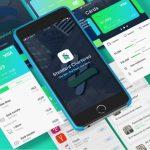


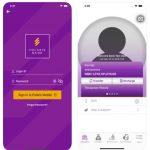





![How to register for First National Bank [South Africa]ussd code : Buy airtime, transfer money, check account balance](https://etimes.com.ng/wp-content/uploads/2020/06/First-National-Bank-South-AfricaCellphon-banking.jpg)






