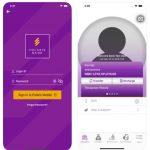Last Updated on February 23, 2025 by admin
First city monument bank Mobile app and internet banking also known as Online banking enable you Manage your finances anytime and anywhere with digital banking solutions.You can easy Pay bills and utilities such as Gotv/ Dstv, Electricity bills, Top up airtime for any mobile, you can also can also purchase internet data for MTN, Glo 9mobile, Airtel
The FCMB mobile app and internet banking which popularly called online banking enable customers to transfer funds between their own accounts, other FCMB accounts and third party bank accounts from your comfort zone . You can pay for Cable TV (DSTV, Star-times, etc), Internet subscriptions (Swift, Smile, Spectranet, etc), Electricity bills (IKEDC, EKEDC, IBEDC, etc), LCC, Online betting (Bet9ja, Betking, Nairabet, etc) and so much more.
With the FCMB Internet or online banking and the New Mobile App, you can conveniently switch between your accounts, make payments, dispute transactions,Check account balance and view mini statements,Pay for goods/services at your favorite stores, Get a credit card or manage your existing credit card, perform Cardless withdrawals, Dispute transaction via the App,apply for Loans, Education investment plan and many more financial activities. and much more. Everything you need for easy banking, All in one place.
What Is FCMB New Mobile?
First city monument bank New Mobile is known as the first omni-channel digital banking app. It is built to deliver the most captivating digital banking user experience with a vast bouquet of functionalities for all users. You can check your account balance, log failed transactions, transfer funds, manage your cards and do so much more on the app
What is FCMBOnline?
FCMBOnline is available 24/7 online banking service which allows you to carry out banking transactions from the convenience of your home, office or any location anywhere in the world. All you need is an internet enabled device – phone, desktop computer, tablet or laptop. More and more people are discovering the benefits of online banking, with new customers signing on daily.
FCMBOnline is available for individual and corporate customers (link to respective internet banking login page)
How to enroll/register for FCMB Mobile app
To begin the registration process for the FCMB Mobile app, the first step is to download the app from either the Apple App Store or Google Play Store, depending on your device. Once the app is installed, open it and select the ‘Sign Up’ option.
If you do not have an FCMB account, choose ‘I don’t have an FCMB Account’ and follow the prompts to open a new account. This involves selecting your preferred account type and completing the necessary fields.
Registering for the FCMB Mobile App is a simple process that allows you to manage your finances conveniently from your smartphone. Here’s a step-by-step guide:
1. Download the App:
- Go to your phone’s app store (Google Play Store for Android or Apple App Store for iOS).
- Search for “FCMB Mobile” and download the official FCMB Mobile app.
2. Launch the App and Sign Up:
- Open the FCMB Mobile app on your phone.
- Look for a “Sign Up” or “Register” button and tap on it.
3. Choose Your Registration Method:
- “I have an FCMB Account”: If you already have an FCMB account, select this option.
- “I don’t have an FCMB account”: If you’re new to FCMB, you can open an account directly through the app (follow the prompts to do so, then return to these steps).
4. Provide Your Account Details:
- Enter your FCMB account number.
- You might be asked to verify your account using your debit card details (first 6 and last 4 digits of your card number) and your card PIN.
5. Create Your Login Credentials:
- Choose a strong password for your FCMB Mobile app.
- Create a 4-digit Transaction PIN that you’ll use to authorize transactions.
6. Complete the Registration:
- Follow any remaining on-screen instructions to complete the registration process.
- You may receive an OTP (One-Time Password) on your registered phone number to verify your identity.
7. Start Transacting!
- Once you’ve successfully registered, you can log in to the FCMB Mobile app using your username and password and start enjoying mobile banking services.
What Is FCMB Daily Transfer Limit?
The daily transfer limit for FMCB Individual User Profile: N1,000,000 per transfer
For Business User Profile: N10,000,000 per transfer
What Are The Transaction Charges on FCMB New Mobile?
Interbank transfer
N5,000 and below – N10.75
N5,001 to N50,000 – N26.88
Above N50,000 – N53.75
Intrabank transfer – Nil
Bills Payment – N107.5
Airtime/Data recharge – Nil
How to register for FCMB internet banking or Online banking?
You can register for FCMB internet banking (FCMBOnline) through these methods:
1. Self-Registration Online:
- Go to the FCMB website at www.fcmb.com.
- Look for the “Internet Banking” link, usually at the top right corner of the page.
- Choose the “Personal” option from the dropdown menu.
- You’ll find this option below the login section.
- Read the terms and conditions carefully, and if you agree, click “I Agree.”
- Provide the required information, including:
- Account Name
- 10-digit Account Number
- Mobile Number (as registered with the bank)
- Email Address (as registered with the bank)
- Select a unique username that you’ll use to log in to FCMBOnline.
- ATM Card Preference:
- If you have a valid, unexpired FCMB debit card, select “Yes” and enter your card PAN (16 or 19 digits). This allows for a more comprehensive registration.
- If you don’t have a debit card or prefer to register without it, select “No.” Note that this might limit some functionalities initially.
- Click “Submit” to complete the registration form.
2. Visiting an FCMB Branch:
- Visit any FCMB branch near you.
- Inform a customer service representative that you want to register for internet banking.
- You’ll be provided with the necessary forms to fill out.
- Submit the completed forms to the bank staff.
How do I generate FCMB Authentication Code?
FCMB provides a couple of ways to generate authentication codes for your online transactions, offering flexibility and security:
1. System-Generated Code (SMS OTP):
- This is the most common method. When you initiate a transaction that requires an authentication code (like a funds transfer or bill payment), FCMB automatically generates an 8-digit code and sends it to your registered mobile phone number via SMS.
- Simply retrieve the code from your SMS messages and enter it in the designated field on the transaction page to complete the process.
2. Hardware Token:
- For an extra layer of security, especially for high-value transactions, you can obtain a hardware token from any FCMB branch. This is a small, portable device that generates a unique 6-digit code at the press of a button.
How do I use FCMB Hardware Token?
The FCMB Hardware Token is a small device that generates a unique security code used to authorize transactions, adding an extra layer of security to your online banking activities. Here’s how to use it:
1. Obtain a Hardware Token:
- You can get a Hardware Token from any FCMB branch. There’s usually a one-time fee for obtaining the device.
2. Activate Your Token:
- Once you receive your token, you’ll need to activate it. This usually involves:
- Logging in to your FCMBOnline account.
- Navigating to the “Hardware Token Activation” section.
- Following the on-screen instructions, which may include entering a serial number and activation code provided with the token.
3. Using the Token for Transactions:
- When you initiate a transaction on FCMBOnline that requires an authentication code (like a funds transfer or bill payment), you’ll be prompted to enter the code from your Hardware Token.
- To generate the code:
- Press the button on your Hardware Token.
- A 6-digit code will appear on the token’s display.
- Enter this 6-digit code in the designated field on the transaction page.
- Complete the Transaction:
- After entering the code, proceed with the transaction as usual.
How can I change my FCMB Transaction Password?
1. Login to FCMBOnline with your User ID and Password (link to FCMBOnline login page)
2. Click on the Transaction Password link on the Home Options menu
3. Fill in the correct answer to the displayed security question
4. Input the Current Transaction Password
5. Input the New Transaction Password and confirm the password by inputting it a second time
6. Click the Change button
7. Transaction password changed successfully” is displayed on the internet banking page.
How do I transfer money from FCMB to others banks?
FCMB provides several convenient ways to transfer money to accounts in other banks:
1. Using FCMBOnline (Internet Banking):
- Go to the FCMB website and log in to your FCMBOnline account.
- Look for “Funds Transfer.”
- Choose the option to transfer funds to an account in another bank.
- Enter Details:
- Select the recipient’s bank from the list.
- Enter the account number of the person you’re sending money to.
- Enter the amount you want to transfer.
- You can add a brief description of the transfer.
- You’ll likely need to use a second factor of authentication (like an SMS OTP or hardware token code) to authorize the transaction.
- Review the details carefully and confirm the transfer.
- You should receive a confirmation message.
2. Using the FCMB Mobile App:
- Open the FCMB Mobile app and log in with your credentials.
- Look for an option related to “Transfers,” “
- Enter Details:
- Select the recipient’s bank.
- Enter the recipient’s account number.
- Enter the amount to transfer.
- You’ll likely be asked to enter your transaction PIN or use biometric authentication to confirm.
- You should receive a confirmation message.
- All Nigerian Banks Ussd Code for transaction - November 30, 2025
- How to contact Central Bank of Nigeria {CBN }Email, Phone & Branches - November 19, 2025
- Names and Full List of Nigeria Commercial Banks - November 18, 2025