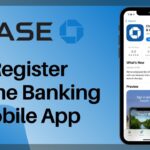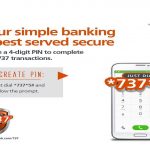Last Updated on December 9, 2023 by admin
Are you preparing for a wedding at the Federal Marriage Registry authorized by the Ministry of interior.If yes, there is good news for you as registration and application process has gone online and there is price reduction .
with the eCitiBiz portal. It’s accessible anywhere which include the Registration of Ordinary and Special marriages, the issuance and re-issue of secured Federal marriage certificates, booking of marriage date, change of venue, application for certified true copy of document, place of worship licensing, and many other services.
Personal couples and corporate are to register online and submit applications before visiting your desired location which include Edo state, Benin city… Abuja, Imo state Owerri…River state PortHarcourt….Kano state, Plateau state Jos and Ikoyi Lagos state.
The federal government In June 2020, reduced marriage registration fees and implementation began on July 1, 2020. A statutory ordinary marriage, which is between two Nigerians was reduced from N21,000 to N15,000, while the statutory special marriage, which happens when one partner is non-Nigerian, was reduced from N35,000 to N25,000
Why Nigerians prefer Federal Issued Marriage Certificates to local government registries which include:
1. Many believe that a court wedding conducted at federal registries especially the famed Ikoyi Registry is superior and more recognized at foreign embassies than Certificates issued from local government registries.
2. Some Nigerians believe Registry wedding is the best choice to cut down marriage expenses since only little cost is involved because only close friends and family are usually invited to witness court weddings in Nigeria.
List of Marriage registries licensed by Federal government
1. Federal Marriage Registries in Ikoyi, Lagos State; Located at Kingsway Rd, LAGOS, NIGERIA
2. Federal Marriage Registries in Abuja, Federal Capital Territory; Located at 28, Borno Street Area 10, Garki Abuja, FCT
3. Federal Marriage Registries in Benin, Edo State;Located at 11A Gapiona Avenue, Off Benoni Road, GRA, Benin City, Edo State
4. Federal Marriage Registries in Owerri, Imo State: Located at NO 12, Bishop S.I Nwaogu Crescent Adjacent Owerri Sport Club, New Owerri, Owerri- Imo State,
5. Federal Marriage Registries in Port Harcourt, Rivers State; Located at NO. 40 Railway Close, D/Line, Port Harcourt, Rivers State.
6. Federal Marriage Registries in Kano, Kano State;Located at 31 TY, Danjuma Street, Hotoro GRA, Off Shehu Kazaure Road, Kano
7. Federal Marriage Registries in Jos, Plateau State: located at 74 David Jonah Jang Way, Off PRTV Roundabout, Opposite St. Finbarr’s Parish, Rayfield, Jos
How to apply for Federal marriage registry in Nigeria
1. HOW TO REGISTER PERSONAL ACCOUNT (MARRIAGE AND
CITIZENSHIP)
1. Click on New User Registration (at the top of the page).
2. Select Account Type: Personal Account (Marriage).
3. Click on Register Now.
4. Fill Registration Form (all fields are Required).
5. Enter a valid Email Address.
6. Enter a strong Password (Make sure you remember your password).
7. Click on I Agree to the Terms of Use check box.
8. Click on Register button.
9. A Preview of the registration page will be displayed. Check if all information is correct and click
on Register button.
Note: Notification will be sent to the E–mail Address and Phone Number provided.
EMAIL VERIFICATION
After completing your registration, you must verify your email address:
1. Check your email for Verification Email.
2. Click on the link Click Here to complete your email verification. (You will be redirected to the
eCitiBiz portal which confirms that your email has been verified).
3. Enter your Email Address.
4. Enter your Password.
Note: Click on Forgot your Password? If you have forgotten your password and need a new one
HOW TO LOGIN
Once you type the eCitiBiz web address www.ecitibiz.interior.gov.ng, the home page will show
up:
1. Click on Login at the top of Menu bar.
2. Enter your Email Address.
3. Enter your Password and click the Login button.
Note: Click on Forgot your Password? if you have forgotten your password and need a new one.
UNDERSTANDING USER’S ACCOUNT
Each user has an account on the eCitiBiz portal. The account provides lots of features. To access the
user profile, click on the icon on the right part of the screen after log in (which has the name welcome
Username under it):
1. Click on View Profile to view, edit and update some account information.
2. Click on Change Password to reset your password.
3. Click on My Application to view all your applications, as well as track the progress of each
application.
4. Click on Payment History to view the records of all payments you have made and for which
purpose or application those payments were made. Click on View to view a copy of your
Payment Receipt.
5. Click on Notification to view all messages and notifications sent to you on the activities carried
out on the portal.
6. Click on Add Account to have access to other modules of the eCitiBiz such as Expatriate Quota,
Citizenship etc.
7. Click on Chat with us to communicate with an online representative.
8. Click on Logout to exit your account.
HOW TO MAKE PAYMENT
After filling an application for any of the Marriage services, before an application can be submitted for
processing, payment has to be made.
There are two types of payment methods: You can either pay Online using your card details or pay
Through bank or POS.
Your Payment Summary page will come up; once you’ve click Proceed from the summary page of your
application. Click Online Pay to use the online payment method or click Pay through Bank or POS to
generate RRR (Invoice) for your offline payment.
A. Online Payment Method:
1. Select Online Pay as your payment method.
2. Select Online Pay as your payment method to proceed to Remita payment portal or Cancel to
terminate the transaction.
3. Select How you want to pay and fill in your Card details
4. Click on Submit to complete the process or Reset to start again. (A payment summary is
automatically displayed.
5. An Authentication page will come up. Click on Submit.
6. If transaction is successful Remita will redirect you back to the eCitiBiz portal.
7. Your Payment Invoice will be displayed.
8. Click on Print if you wish to have a copy of your Payment e–Invoice.
9. Click on My Application to view your application status.
10. An Email and SMS notification will be sent to you once payment is successful.
Note:
If transaction was not successful, your application will be placed on Pending.
For application on Save As Draft, click on Edit and you will be able to edit the application
and process the payment all over again.
Your Application will not be submitted until the payment is made.
You can always print your payment receipt from the Payment History under User profile.
B. Payment Through Bank or POS:
1. Select Pay through Bank or POS.
2. Click on Proceed to view your Remita Retrieval Reference (RRR code)
3. Click Print to print a copy of your payment Invoice (RRR code) to pay at any bank of your
choice or POS.
4. An Email and SMS notification will be sent once payment has been confirmed.
5. Click on My Application to view your application status
Note:
You can always go back to My Application in User profile and pay via Online if you decide
to change your payment method.
Your Application will not be submitted until payment is made.
You can always print your payment receipt from the Payment History under your profile.
MARRIAGE APPLICATIONS
A. How to Apply for Ordinary Marriage (21Days Notice):
1. Hover on Marriage on the dashboard.
2. Click on Apply for Marriage (New Couple).
3. A notification pops up.
4. Select from the options where you wish to conduct your marriage.
5. Select Marriage type (Ordinary Marriage).
6. A notification pops up. Click Ok to proceed.
7. Click and Complete the information for Marriage Details.
8. If option selected is Federal Marriage Registry
Click and select the Registry for oath.
Click and select Date of Oath and Date of Marriage.
Click and select Time of Oath and Time of Marriage.
9. If option selected is Federal Marriage Registry.
Click and select Registry for oath.
Click and select Date of Oath.
Click and select the State of Place of Worship.
Click and select the Local Government of Place of Worship.
Click and select the Licensed Place of Worship.
Click and select Date of Marriage.
10. Click and Complete the information for Husband Details.
11. Click and Complete the information for Wife Details.
12. Click and Upload any Relevant Documents were necessary.
13. Click on Proceed button.
14. You can choose to save application and continue later by clicking on Save as Draft.
Note: For application on Save As Draft, click on Edit and you will be able to edit the application and process the payment all over again.
15. Click on Proceed on the visible screen to view Summary page or Save as Draft to save and
continue later.
16. A Summary page of the application is displayed for the user to verify all information has been
inputted correctly.
17. Tick the Check box at the bottom of the summary page to declare that all information is true.
18. Click on Proceed to view payment page.
19. Your Payment Summary page will come up. Click Online Pay to use the online payment
method or Click Pay through Bank or POS to generate RRR (Invoice) for your offline
payment.
B. How to Apply for Special Marriage (7 Days’ Notice):
1. Hover on Marriage on the dashboard.
2. Click on Apply for Marriage (New Couple).
3. A notification pops up.
4. Select from the options where you wish to conduct your marriage.
5. Select Marriage type (Special Marriage).
6. A notification pops up. Click Ok to proceed.
7. Click and Complete the information for Marriage Details.
8. If option selected is Federal Marriage Registry,
Click and select the Registry for oath.
Click and select Date of Oath and Date of Marriage.
Click and select Time of Oath and Time of Marriage.
9. If option selected is Federal Marriage Registry.
Click and select Registry for oath.
Click and select Date of Oath.
Click and select the State of Place of Worship.
Click and select the Local Government of Place of Worship.
Click and select the Licensed Place of Worship.
Click and select Date of Marriage.
10. Click and Complete the information for Husband Details.
11. Click and Complete the information for Wife Details.
12. Click and Upload any Relevant Documents were necessary.
13. Click on Proceed button.
14. You can choose to save application and continue later by clicking on Save as Draft.
Note: For application on Save As Draft, click on Edit and you will be able to edit the application and process the payment all over again.
15. Click on Proceed on the visible screen to view Summary page or Save as Draft to save and
continue later.
16. A Summary page of the application is displayed for the user to verify all information has been
inputted correctly.
17. Tick the Check box at the bottom of the summary page to declare that all information is true.
18. Click on Proceed to view payment page.
19. Your Payment Summary page will come up. Click Online Pay to use the online payment
method or Click Pay through Bank or POS to generate RRR (Invoice) for your offline
payment.
C. How to Apply for Marriage Certificate Re–Issue (Already Married):
1. Click on Marriage on the dashboard.
2. Click on Apply for Marriage Certificate Re–Issue (Already Married).
3. Select reason for Marriage Certificate Re–Issue.
4. Click on Proceed.
5. A notification pops up. Click Ok to proceed.
6. Click and complete the Application for Marriage Certificate Re–Issue.
7. Click and complete the information for Husband Details.
8. Click and complete the information for Wife Details.
9. Click and complete the information for Witness Details.
10. Click and upload all necessary documents.
11. Click on and select payment type under Payment Details.
12. Click on Proceed button.
13. You can choose to save application and continue later by clicking on Save as Draft.
Note: For application on Save As Draft, click on Edit and you will be able to edit the application and process the payment all over again.
14. Click on Proceed on the visible screen to view Summary page or Save as Draft to save and
continue later.
15. A Summary page is displayed for the user to verify that all information has been inputted
correctly.
16. Tick the Check box at the bottom of the summary page to declare that all information is true.
17. Click on Proceed to view payment page.
18. Your Payment Summary page will come up. Click Online Pay to use the online payment method
or click Pay through Bank or POS to generate RRR (Invoice) for your offline payment.
D. How to Apply for Attestation of Marital Status:
1. Click on Marriage on the dashboard.
2. Click on Apply for Attestation of Marital Status.
3. Click and complete the information under Application for Attestation of Marital Status.
4. Click and Upload all necessary documents.
5. State your reason for Applying for Attestation of Marital Status.
6. You can choose to save application and continue later by clicking on Save as Draft.
Note: For application on Save As Draft, click on Edit and you will be able to edit the application and
process the payment all over again.
7. Click on Proceed on the visible screen to view Summary page or Save as Draft to save and
continue later.
8. A Summary page is displayed for the user to verify that all information has been inputted
correctly.
9. Tick the Check box at the bottom of the summary page to declare that all information is true.
10. Click on Proceed to view payment page.
11. Your Payment Summary page will come up. Click Online Pay to use the online payment method
or click Pay through Bank or POS to generate RRR (Invoice) for your offline payment.
Note: Do not refresh the page
E. How to Apply for Change of Marriage Venue:
1. Click on Marriage on the dashboard.
2. Click on Apply for Change of Marriage Venue.
3. Click and Complete the information under Change of Venue.
4. You can choose to save application and continue later by clicking on Save as Draft.
Note: For application on Save As Draft, click on Edit and you will be able to edit the application and
process the payment all over again.
5. Click on Proceed on the visible screen to view Summary page or Save as Draft to save and
continue later.
6. A Summary page is displayed for the user to verify that all information has been inputted
correctly.
7. Tick the Check box at the bottom of the summary page to declare that all information is true.
8. Click on Proceed to view payment page.
9. Your Payment Summary page will come up. Click Online Pay to use the online payment method
or click Pay through Bank or POS to generate RRR (Invoice) for your offline payment.
Note: Do not refresh the page
F. How to Apply for Verification of Documents:
1. Click on Marriage on the dashboard.
2. Click on Apply for Verification of Document.
3. Click and complete the information under Application for Verification of Document.
4. State your reason for Verification of Documents.
5. You can choose to save application and continue later by clicking on Save as Draft.
Note: For application on Save As Draft, click on Edit and you will be able to edit the application and
process the payment all over again.
6. Click on Proceed on the visible screen to view Summary page or Save as Draft to save and
continue later.
7. A Summary page is displayed for the user to verify that all information has been inputted
correctly.
8. Tick the Check box at the bottom of the summary page to declare that all information is true.
9. Click on Proceed to view payment page.
10. Your Payment Summary page will come up. Click Online Pay to use the online payment method
or click Pay through Bank or POS to generate RRR (Invoice) for your offline payment.
Note: Do not refresh the page
G. How to Apply for Certified True Copy:
1. Click on Marriage on the dashboard.
2. Click on Apply for Certified True Copy.
3. Click and Complete the information for Application Details.
Note: Enter the Marriage Certificate if available.
4. Click on Upload Documents and upload all necessary document.
5. State your reason for applying for Certified True Copy.
6. You can choose to save application and continue later by clicking on Save as Draft.
Note: For application on Save As Draft, click on Edit and you will be able to edit the application and process the payment all over again.
7. Click on Proceed on the visible screen to view Summary page or Save as Draft to save and
continue later.
8. A Summary page is displayed for the user to verify that all information has been inputted
correctly.
9. Tick the Check box at the bottom of the summary page to declare that all information is true.
10. Click on Proceed to view payment page.
11. Your Payment Summary page will come up. Click Online Pay to use the online payment method
or click Pay through Bank or POS to generate RRR (Invoice) for your offline payment.
5. After completing the first two steps, you would be given a form to fill. CERTIFICATE OF SPINSTERHOOD for the woman and CERTIFICATE OF BACHELORHOOD for the man. If either one of the couples has been married before, AFFIDAVIT OF MARRIAGE would be provided. (Kindly note that submission of this form is at a stipulated fee)
6. It is also necessary to provide an affidavit that states the number of children if either one of the couples has children. This is to allow transparency.
When all the forms are filled, the couple are to come for an interview at a given date.
Requirements For the Intending Couple
-
Birth Certificate or Declaration of Age
-
Passport photograph
-
Sworn affidavit of Bachelorhood/Spinsterhood from a law court/ Bachelorhood Certificate (If bachelor or spinster)
-
Affidavit of Marriage (If already married)
-
Evidence of Divorce – Decree 90 and Decree Absolute (If Divorced)
-
Death certificate of Previous Wife/ Husband (If a Widow or Widower)
-
Evidence of Annulment from Court (If previous marriage annulled)
-
Sworn Affidavit of Single with Child/Children (if single with child/children)
STEP 2
-
Return to the registry on your selected date of Oath.
-
You are required to provide one witness each on the wedding day from both parties. (Please note it’s not gender specific)
-
You are expected to present 2 rings (male and female) or a bible/Quran as the case may be.
What To Wear
-
Wedding Dresses and Suits
-
Native Attire
-
Corporate Ensemble
(Please note that short sleeves, shorts, and jeans are not allowed. And do not be late so you do not miss your time slot)
If one of the couples is not a Nigerian or both are non-Nigerians, these are the requirements for Special Marriage. The dress code remains the same
For the intending couple
- Birth Certificate or Declaration of Age
- Passport photograph
- Indigene Letter/Letter of Identification from State of Origin (Nigerians only)
- Sworn affidavit of Bachelorhood/Spinsterhood from a law court/ Bachelorhood Certificate (If bachelor/spinster)
- Affidavit of Marriage (If already married)
- Evidence of Divorce – Decree 90 and Decree Absolute (If Divorced)
- Death certificate of Previous Wife/Husband (If a Widow or Widower)
- Evidence of Annulment from Court (If the previous marriage was annulled)
- Sworn Affidavit of Single with Child/Children (if single with child/children)
- Data Page of International Passport (if living abroad)
- Arrival Passport Stamp Page (if living abroad)
- Residence Permit (if living abroad)
After all these requirements are met, you can finally get married!
For other enquiries on services and support via Ikoyi please call customer care at +234 (0) 700 009 9999. Marriage Registrar, Ms. Barbara Dawam +234-803612263
Application Guideline
https://ecitibiz.interior.gov.ng/Manuals/Marriage%20End%20User%20Manual.pdf
Email: info@ecitibiz.interior.gov.ng
Customer Care Number: +234 (0) 700 009 9999
Hours Of Operation: Weekdays: Mondays – Fridays: 9:00AM – 5:00PM
Address
Ministry of Interior,
Room 104 & 123,
Block F, Old Federal Secretariat,
Area 1, Garki-Abuja.