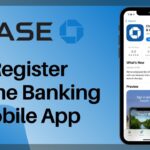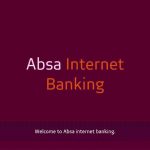Last Updated on September 26, 2025 by admin
Capital One Online Banking offers a seamless and convenient way for customers to manage their finances from virtually anywhere.
By leveraging digital technology, Capital One provides a platform that caters to the modern consumer’s need for speed, accessibility, and control over their financial affairs. At its core, Capital One Online Banking allows users to perform a variety of transactions and account management tasks without the need to visit a physical branch.
With a simple and intuitive interface, account holders can easily view statements, transfer funds, and pay bills with just a few clicks.
The platform is designed to ensure a secure environment, employing robust encryption and multi-factor authentication to safeguard sensitive information and provide peace of mind. Users have 24/7 access to their financial data, and the platform is compatible with both desktop and mobile devices, allowing customers to stay connected while on the go.
Read: How to Register for U.S. Bank Online Banking and Mobile Apps and deposit check
Features And Benefits Of capital one Online Banking
Capital One’s online banking offers a range of features and benefits designed to make managing your finances convenient and secure. One of the primary advantages is the ability to access your accounts anytime, anywhere, providing you with real-time updates on your balances and recent transactions.
This accessibility means you can monitor your spending patterns, track your savings goals, and ensure you are on top of your financial health.
Capital One’s online banking platform offers a modern, user-friendly experience packed with features that make managing your money simple, secure, and flexible. Here’s a breakdown of what you get:
1. 24/7 Account Access
- View balances, transactions, and statements anytime
- Manage checking, savings, CDs, and money market accounts
2. Mobile Deposits
- Deposit checks by snapping a photo in the app
- Funds are often available quickly, though limits may apply
3. Easy Transfers
- Move money between Capital One accounts or to external banks
- Set up recurring transfers for savings goals
4. Bill Pay
- Pay bills directly from your account
- Schedule payments and track due dates
5. Zelle® Integration
- Send and receive money instantly with friends and family
6. Card Management
- Lock/unlock your card
- Set spending limits and alerts
- View detailed transaction history
7. Credit Score Monitoring
- Free access to your credit score and tips to improve it
8. ATM Access
- Free cash withdrawals at over 70,000 ATMs nationwide
9. Loan & Auto Services
- Apply for auto loans and mortgages directly online
- Manage payments and view loan details
Read: How to send and receive Wells Fargo Bank Wire Transfer and routing number
Benefits — Why These Features Matter
-
Time Saving & Convenience: No need to visit a branch; many tasks done from your phone or computer.
-
Better Financial Control: With spending insights, alerts, and having everything in one place, you can monitor and adjust behavior (avoid overdrafts, catch unexpected charges, budget better).
-
Lower Costs / Fewer Fees: Because many accounts avoid maintenance or overdraft fees, and with large free ATM network, you’re less likely to incur extra charges.
-
Higher Returns on Savings: Competitive interest rates on savings help your money grow more than at traditional low‑yield accounts.
-
Security & Peace of Mind: If something happens (lost card, suspicious activity), you can act quickly (lock card, see alerts). Encryption, biometric login helps protect your data.
-
Flexibility / Access Anywhere: Manage finances from wherever you are — useful especially if you travel or have irregular schedule.
-
Transparency: Tools to view subscriptions, recurring charges, transaction history help you know exactly what you’re paying and why.
How to enroll for capital one online banking
Enrolling in Capital One online banking is a straightforward process that gives you access to your accounts anytime, anywhere. Here’s how to get started:
1. Go to capital one online website
- Click “Sign In” in the top right corner
- Select “Set Up Online Access”
2. Enter the required info:
-
Your last name
-
Your Social Security Number (SSN) or ITIN
-
Your Capital One account number (credit card, bank account, auto loan, etc.)
-
Or your date of birth
3. Verify Your Identity
- Capital One may send a verification code via text or email
- Enter the code to confirm your identity
4. Create Your Login Credentials
- Choose a username and secure password
- Set up security questions for added protection
-
Click “Find Me” or “Continue”
-
Review and confirm your info
-
Done! You can now log in any time to your account.
Capital one Mobile App
The Capital One Mobile App is a powerful, all-in-one banking and credit management app designed to help you manage your money on the go — securely, quickly, and easily. Whether you’re managing credit cards, checking accounts, or auto loans, the app is designed to make your financial life easier. Here’s what it offers:
Read: How to send and receive Chase bank Wire Transfer and routing number
Features of the Capital One Mobile App
1. Account Management
-
View balances for checking, savings, and credit card accounts
-
See recent transactions and statements
-
Set up and manage recurring payments
-
Transfer money between accounts or to other banks
2. Credit Card Management
-
Check available credit, due dates, and payment history
-
Pay your credit card bills directly in the app
-
Enable alerts for due dates, large transactions, and more
3. Zelle® Integration
-
Send and receive money securely using Zelle
-
Instantly transfer funds between you and friends or family
4. Mobile Check Deposit
-
Deposit checks using your phone’s camera — no ATM or branch needed
5. Virtual Card Numbers (for Credit Cards)
-
Shop online more securely with Capital One’s virtual card numbers (via Eno® assistant)
6. Spending Insights & Budgeting Tools
-
View trends, categorize your spending, and monitor subscriptions
-
See upcoming recurring payments (e.g. Netflix, Spotify, etc.)
7. Credit Score Monitoring
-
Check your TransUnion® credit score for free through CreditWise®, integrated into the app
8. Card Management
-
Instantly lock/unlock your debit or credit card
-
Request a replacement card if lost or stolen
9. Security & Biometrics
-
Log in with Face ID, fingerprint, or PIN
-
Get alerts for suspicious transactions
-
Set up 2FA (two-factor authentication) for added protection
10. Customer Support Chat
-
Use Eno®, the AI-powered assistant, to ask questions, get help, or complete tasks like checking your balance
-
You can also reach human support via secure messaging or call directly from the app
Read: How to Register for Bank of America Online Banking and Mobile Apps
How to register for capital one Mobile App
1. Download the App
- Go to the App Store (iOS) or Google Play Store (Android)
- Search for “Capital One Mobile”
- Tap Download or Install
Step 2: Open the App & Start Registration
-
Open the app on your phone
-
Tap “Set Up Online Access” or “Enroll”
-
Enter the following required information:
-
Last Name
-
Social Security Number (SSN) or ITIN
-
Date of Birth
-
Capital One account number (credit card, checking, savings, or auto loan)
-
Step 3: Create Your Login Details
-
Choose a Username and Password
-
Set up security questions and answers for account recovery
Step 4: Verify Your Identity
-
Capital One may send a verification code to your email or mobile number
-
Enter the code when prompted to confirm your identity
Step 5: Set Up Biometrics (Optional)
-
Enable Face ID or Fingerprint Login (if your phone supports it)
-
This makes logging in faster and more secure
Step 6: Start Using the App
-
Once you’re registered, you can:
-
View account balances
-
Pay bills
-
Transfer money
-
Monitor spending
-
Deposit checks
-
Lock/unlock cards, and more
-
How to deposit check on capital one
To deposit a check with Capital One, the easiest and fastest way is through the Capital One Mobile App. You can also deposit at an ATM or in a branch. Here’s a complete guide for all three methods:
Here’s a simple guide:
Deposit a Check Using the Capital One Mobile App
Step-by-Step:
- Open the Capital One Mobile App and sign in with your credentials.
- Select the account you want to deposit into.
- Type the exact amount written on the check.
- Snap a clear photo of the front and back of the check.
- Make sure to endorse the back with your signature and write “For Capital One mobile deposit only.”
-
Review the info and submit the check deposit.
-
You’ll receive a confirmation in the app and via email.
-
-
Hold onto the check for at least 5–10 days in case there’s an issue.
-
After that, shred or destroy it.
Option 2: Deposit at a Capital One ATM
Steps:
-
Insert your Capital One debit card.
-
Choose “Deposit” from the ATM menu.
-
Insert your check.
-
Confirm the amount and account.
-
Done — you’ll get a receipt with confirmation.
Capital One 360 customers can also use Allpoint® ATMs with deposit functionality.
Option 3: Deposit at a Capital One Branch
Just visit any Capital One branch:
-
Bring your check and photo ID.
-
A teller will help you deposit it.
Read: How to send and receive Chase bank Wire Transfer and routing number
How to transfer money from capital one
Transferring money from Capital One is simple and secure, whether you’re moving funds between your own accounts, sending money to someone else, or paying bills. Here’s how to do it:
Transfer Between Capital One Accounts
- How: Use the Capital One Mobile App or Online Banking
- Steps:
- Log in to your account
- Tap “Transfer” or “Move Money”
- Select the “From” and “To” accounts
- Enter the amount and date
- Confirm and submit
- Timing: Usually instant or same-day
Transfer to External Bank Accounts
- How: Link external accounts using routing and account numbers
- Steps:
- Go to “External Transfers”
- Add the other bank’s details
- Verify the account (Capital One may send micro-deposits)
- Once verified, initiate the transfer
- Timing: Typically 1–3 business days
3. Send Money Using Zelle® (To People in the U.S.)
-
Log in to the app
-
Tap “Send Money With Zelle”
-
Choose or add a contact using:
-
Phone number or email address
-
-
Enter:
-
Amount
-
Optional message
-
-
Tap “Send”
money is sent instantly if the recipient is enrolled with Zelle.
Pay Bills
- How: Use Bill Pay in the app or online
- Steps:
- Add a payee (company or person)
- Enter payment details
- Schedule one-time or recurring payments
- Timing: Varies by payee—some are electronic, others may be mailed
Wire Transfer (Domestic or International)
For large or business transactions.
How to Send a Wire:
-
Visit a Capital One branch
-
Bring:
-
Recipient’s name and address
-
Bank account number
-
Routing number (domestic) or SWIFT/BIC + IBAN (international)
-
Fees apply for outgoing wires — usually $25–$40+
Transfer Money Using the Capital One Mobile App or Website
-
Log in to your Capital One account Or open the Capital One Mobile App
2.Go to “Transfers” or tap “Move Money”
3. Choose:
-
From: (e.g., your 360 Checking or Savings)
-
To:
-
Another Capital One account
-
An external bank account (after linking)
-
-
Enter:
-
Amount
-
Transfer date (today, future date, or recurring)
-
-
Review and tap Submit
-
- All Nigerian Banks Ussd Code for transaction - November 30, 2025
- How to contact Central Bank of Nigeria {CBN }Email, Phone & Branches - November 19, 2025
- Names and Full List of Nigeria Commercial Banks - November 18, 2025